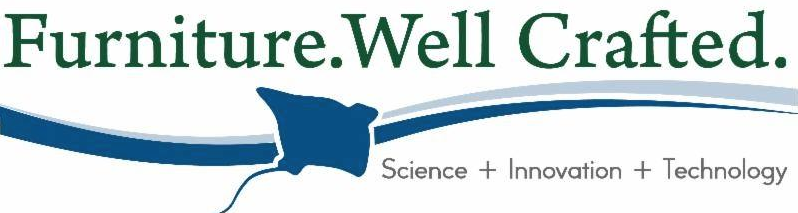5 Blah (Still) Graphic Images In The Environment and Online

My favorite logo redo to dislike. I remember the day they launched the new JC Penny logo and my marketing professor and I made a bet. I felt the logo and company was going in a unsuccessful direction, while she liked the new logo. My thoughts were then and now that the logo is in a SQUARE BOX, meaning square, uncool. This logo and GRAPHICS do not take into consideration the psychological effects of shoppers who may view the negative white space as "Void" lacking in substance and that the "Square" may communicate into what products they carry. I like the red color and the blue isn't horrible, but for a clothing store I would not use a square with white space.
I think the Mellow Mushroom GRAPHICS and logo are too distracting. This sign near my home in Hickory, NC is hard to read and there is a disconnect between the graphics and their store-fronts. The sign and graphics almost seem to be selling tie-die tee-shirts while the building in the background looks like a Systel copy wholesaler. I think they are trying to sell GROOVY fun, but once inside there isn't much going on. I just don't care for the layout and colors used.
Not sure what was going on here, but every time I see this sign I cringe. The GRAPHICS and design are hard to read and none represent the really high-end gourmet food that is sold inside. The typeface looks like that of a machine and welding shop, far from fresh-bakes pastries and crepes. The colors do not work well and don't really communicate a dining atmosphere. They need some awnings and a graphic logo with food, wine and pastries illustrated.
Disconnect is the first thing that comes to mind here. This GRAPHIC, physical and online banner is placed outside of the Hickory Salt Block Museum and is advertising a furniture event that will be held there, The graphics, logo and colors don't work well together. They should have made the logo smaller and in the bottom right corner, allowing for more space to graphically work with some furniture images. Then change the colors.
The use of the credit card GRAPHICS and the hand-made sign are slightly overkill and clutter the message they are trying to quickly communicate " we take these cards." No need to put signs all over such a nice wooden door. This graphic application was seen outside of a country store near Morganton, NC. The hand-drawn graphics missed entirely and only added clutter. They could have used a rustic, aged graphic application and shown the cards only once.